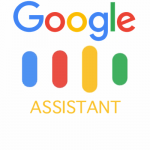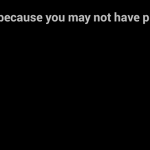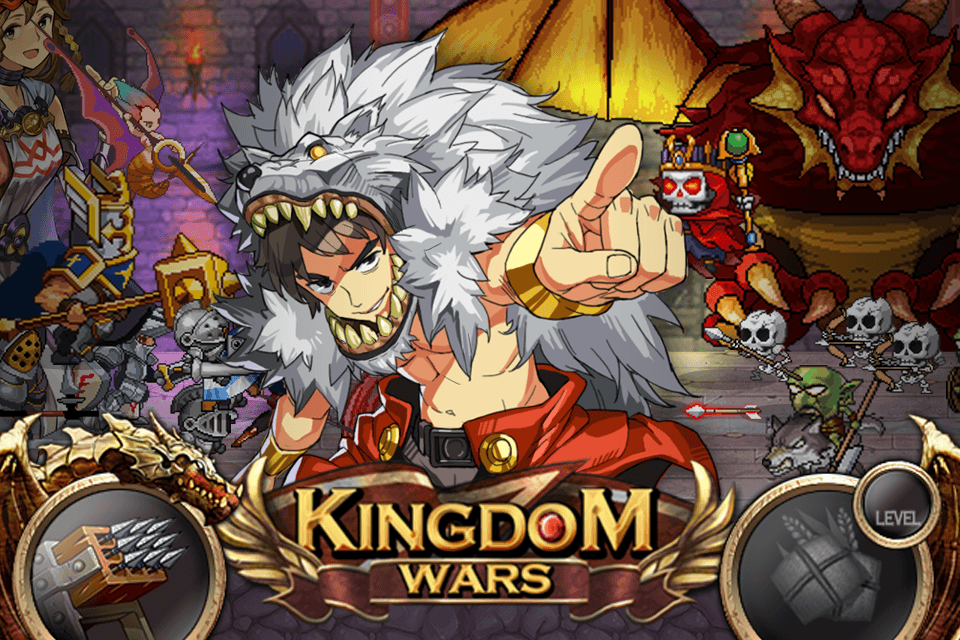Description
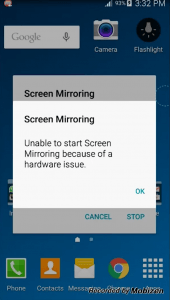 Hello Gamers Today i will be doing a quick fix about Screen Mirroring problems. Rooting phone has so many benefits but there are also some problems that you might face. some problems like Screen Mirroring will not work if you have a rooted phone and you will not get OTA Official Updates as well. well for the updates you can use your PC to install the latest firmware but what about the screen mirroring problem? well i have a quick guide for it about how to use Screen Mirror Feature of Rooted Android devices.
Hello Gamers Today i will be doing a quick fix about Screen Mirroring problems. Rooting phone has so many benefits but there are also some problems that you might face. some problems like Screen Mirroring will not work if you have a rooted phone and you will not get OTA Official Updates as well. well for the updates you can use your PC to install the latest firmware but what about the screen mirroring problem? well i have a quick guide for it about how to use Screen Mirror Feature of Rooted Android devices.
How To Fix Screen Mirroring Not Working on Samsung Devices Hardware issue
Q.1:- I got some error while “Failed to connect via screen mirroring” and its not working at all
A:- Well try this simple tweak and you can do it easily.
Q.2:- Will this fix the problem when it says “Unable to start screen mirroring because of a hardware issue” ?
A.2:- Of Course yes.as its not a hardware issue. This quick fix will fix this error as well.
Nowadays everyone is using smart things like smart TV and Smart Phones. well Smart TV has some features like Screen Mirroring. i have a Samsung device well Its Note 4 running Android 6.0 and having a Samsung Smart TV as well. as you can see i badly need rooted device to do such things to post on my blog Andropalace.so i have rooted the phone but when i did this i got some problem Screen Mirroring. It was like samsung screen mirroring keeps disconnecting. First i thought its kind of sim-connection then i have tried again but samsung smart tv screen mirroring was not working. its because of the Rooted access. Phone was at the custom MODE so Screen Mirroring stopped working.
Why This Problem Occurs?
Its happening because of HDCP aka High-bandwidth Digital Content Protection. well i will not go deep because you will not understand a thing. well disabling HDCP will fix this problem so follow the steps below to fix your problem.
INSTRUCTIONS:-
1) Download ES FILE EXPLORER from the Play Store. and open it.
2) Now give Root Permission to ES FILE EXPLORER and allow Root Exploring from the settings. (check image below how to do it)
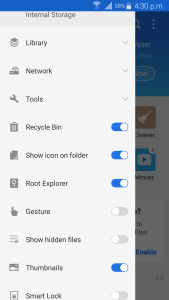
3) Now go to System Folder of you phone there you will find “Build.prop” file. open it.
4) You will be seeing so many texts in Build.prop file. Just go to end of the file and paste this code in the End “wlan.wfd.hdcp = disable”
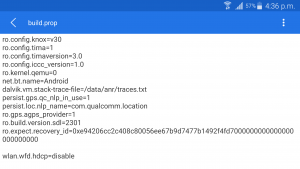
5) Once editing is done. save the file and restart your phone. Now try connecting your phone with your smart tv. It would work fine.
Tested On Galaxy Note 4 and its working perfectly.
Suggestions and Solutions are always welcome. If you have any Trick or Tip and you want to share here then surely come up with your great posts.